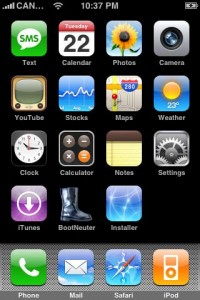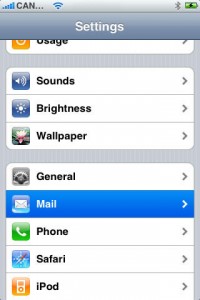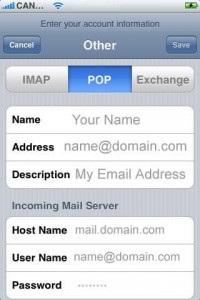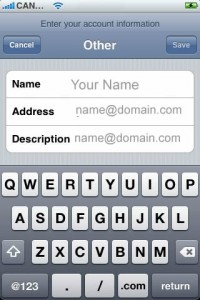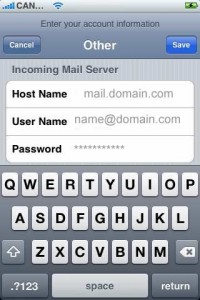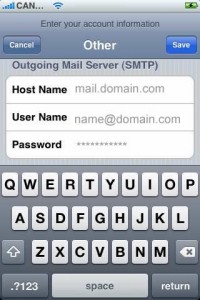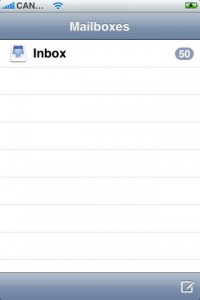How to set up a pop3 email account on iPhone
1. Select “Settings” from your Menu.
2. Select “Mail” from the “Settings” menu.
3. Select “Add Account” from the “Mail” menu
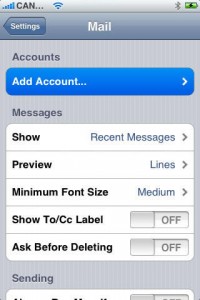
4. Select “Other”.
5. Select “POP”.
6. Enter your name in the “Name” field, enter your full email address (name @domain.com) in the “Address” field and enter a description for the email account in the “Description” field.
7. Scroll down and enter the settings for your Incoming Mail Server. Enter “mail.domain.com” (change ‘domain.com’ to your own domain) in the “Host Name” field. Enter your full email address in the “User Name” field and enter your password in the “Password” field
8. Scroll down and enter the settings for the Outgoing Mail Server (SMTP). Enter “mail.domain.com” (change ‘domain.com’ to your own domain) in the “Host Name” field, enter your full email address in the “User Name” field and enter your password in the “Password” field.
Click “Finish”. Press the “Save” button in the top right side of the screen
9. iPhone will then check your mail settings and will verify your settings and add the email account. When you press Mail it will take you to your mail account
www.iccmhosting.com – A Free Website & Email Accounts with every Web Hosting Plan